| the red light plane | the green light plane | the blue light plane |
|---|---|---|
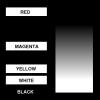 |
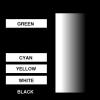 |
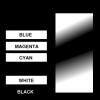 |
| TIFF | TIFF | TIFF |
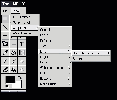
These filenames are relative to the directory from which you started gimp; it may be necessary to give full paths. It's also a good idea to ensure the name is in double quotes, as shown.
Once the filenames are correct, click on "OK", and the Script-Fu will start working.
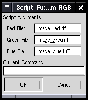
The JPEG thumbnail image to the right shows just the original region of the source images. However, if you click on the image, you will see a large JPEG image --- a 640x480 image filled with colorful video garbage, with the 256x256 pattern in the middle. The large JPEG also has very poor image quality, thanks to the nature of the JPEG format...
Before you say, "Good grief, muppet, this script sucks!" let me explain: the TIFF version (linked at right and here) shows none of the JPEG's lossy image artifacts. Look at that image for quality.
As for the large border of video garbage --- this is one of those split-personality bug/feature things. The original intent of this script was to reconstruct video images, and video images are typically at 640x480 resolution. While it's no problem to resize the newly created image to match the size of the component images, it was beyond the scope of the problem when i wrote the script. This is slated as a future enhancement, but has a very low priority. (It is an interesting artifact, however, which illustrates the gimp's tile-based memory management system.)




